Integrating Grammarly with Google Docs is a practical and effective way to enhance your writing. Grammarly, a renowned writing assistant tool, offers valuable assistance in checking grammar, spelling, and style errors. The beauty of this integration is that you can access these features directly within your Google Docs environment.
By following a few simple steps, you can significantly improve the quality of your written work, making it more polished and professional. For a deeper dive into Grammarly’s capabilities and user experiences, you might want to check out our comprehensive review article on Grammarly for Word, where we explore how this tool has transformed the writing journeys of many.
In this guide, we’ll walk through the process of using Grammarly with Google Docs to help you become a more confident and proficient writer.
How to Add Grammarly to Google Docs
- Install Grammarly Extension:
Begin by installing the Grammarly browser extension. You can do this on popular browsers like Google Chrome, Safari, Edge, Firefox, or Microsoft Edge. We will install the Grammarly Chrome extension on the Google Chrome browser for this guide.
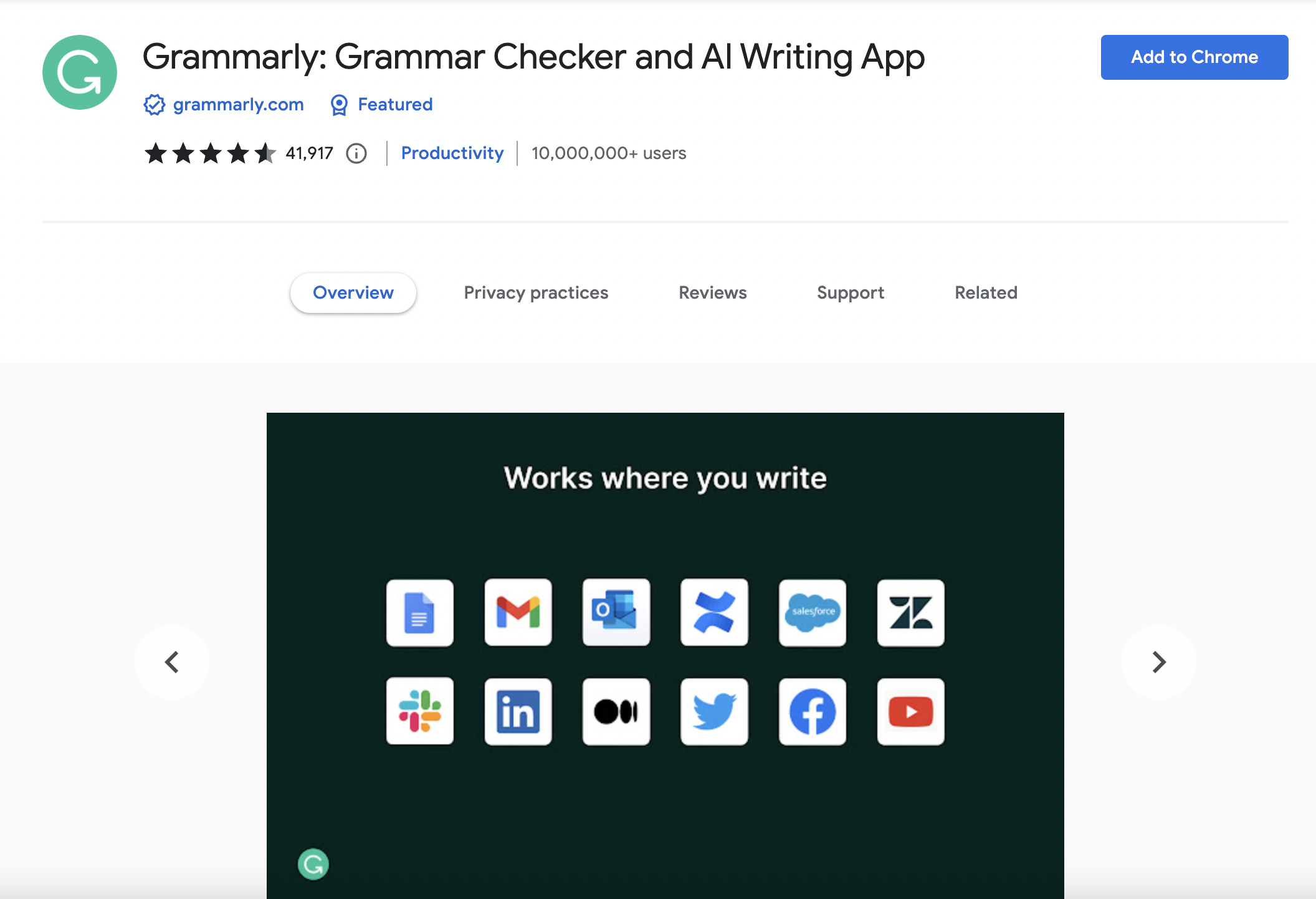
- Open a New Google Docs Document: Launch Google Docs and create a new document or open an existing one.
- Activate Grammarly: Look for the Grammarly extension icon in the upper-right corner of your browser. Click on it.
- Enable Grammarly for Google Docs: Find the “Check for writing suggestions on Google Docs” toggle switch within the Grammarly extension and turn it on.
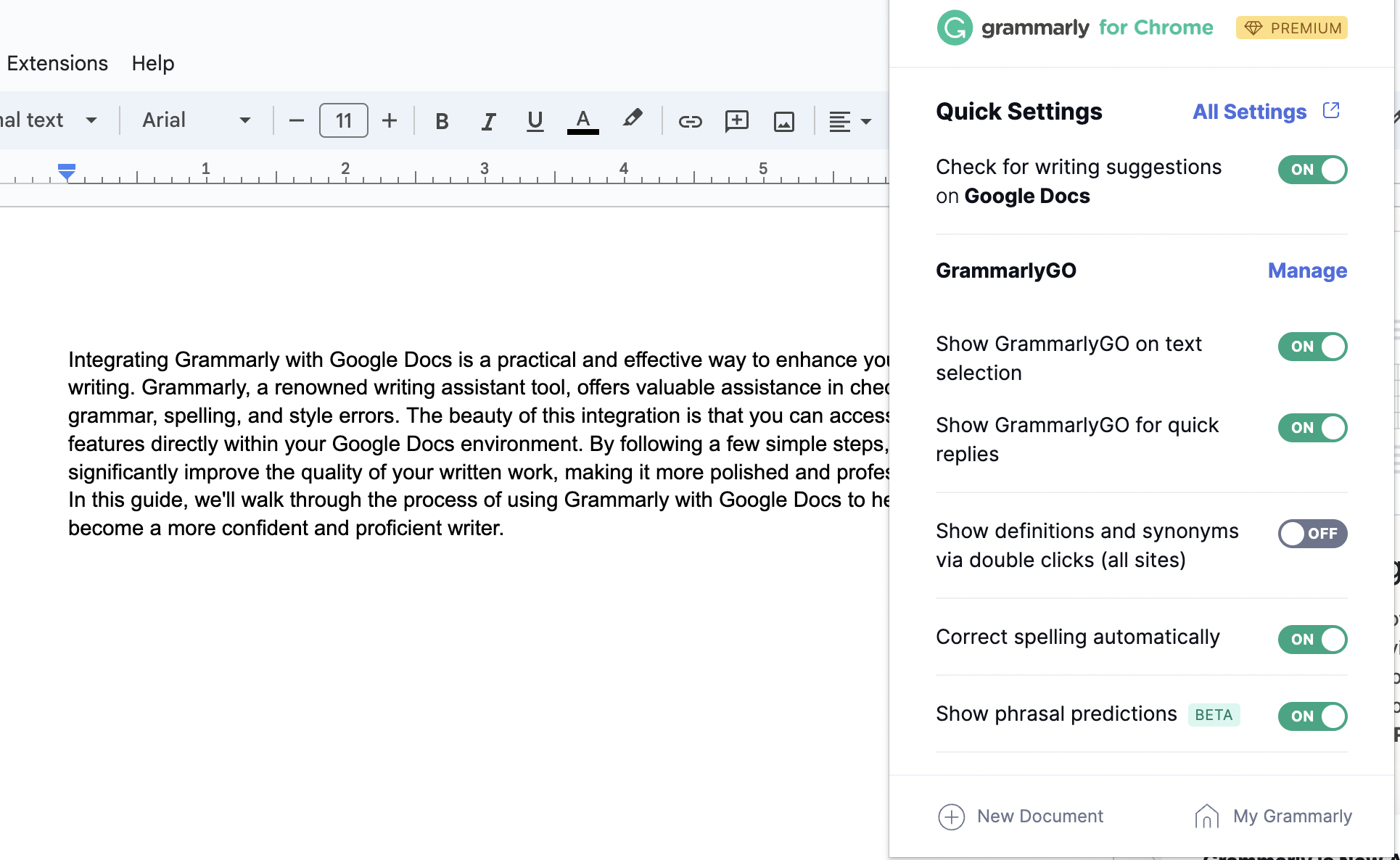
- Start Writing with Grammarly: You can use Grammarly in your Google Docs document. It automatically checks your writing for errors and offers suggestions as you type.

- Access Grammarly Across Tabs: Remember, you can also utilize Grammarly in other browser tabs. Whether composing emails in Gmail or chatting on Facebook Messenger, Grammarly has covered you for writing assistance.
Harnessing the power of Grammarly within Google Docs is a game-changer for anyone seeking to elevate their writing. This dynamic integration streamlines the error detection and style enhancement process and provides a seamless and convenient experience. Whether you’re crafting professional documents, academic papers, or simply sending emails, Grammarly’s insights and suggestions can transform your writing.
So, dive into the world of Grammarly in Google Docs, take advantage of its real-time assistance, and watch as your writing becomes more polished and proficient with every word. With this valuable tool at your fingertips, your journey toward becoming a more confident and skilled writer is just a few clicks away.
