Grammarly can be used in Outlook by directly installing Grammarly’s writing assistance features into the Microsoft Outlook email platform. You can also use Grammarly with Microsoft Word by following the instructions in this guide. Today, you will learn how to add Grammarly to Outlook.
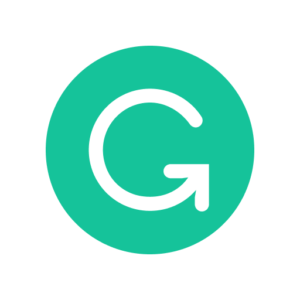
With Grammarly for Outlook, you can do the following:
- Check Spelling and Grammar: It automatically checks your emails for grammar and spelling mistakes, helping you write error-free emails.
- Improve Clarity and Style: Grammarly’s suggestions help to improve sentence structure, word choice, and writing style to make your emails more precise and effective.
- Enhance Tone and Politeness: Grammarly provides real-time suggestions on the tone of your emails, helping you convey the right message and maintain a professional and respectful tone in your communication.
- Vocabulary Enhancement: Grammarly suggests synonyms and more precise word choices to improve your email’s impact.
- Consistency: It helps you maintain a consistent writing quality and tone throughout your email.
Here are the instructions for adding Grammarly to Outlook in a step-by-step order:
- Download Grammarly App: Visit the Grammarly website and download the Grammarly app.
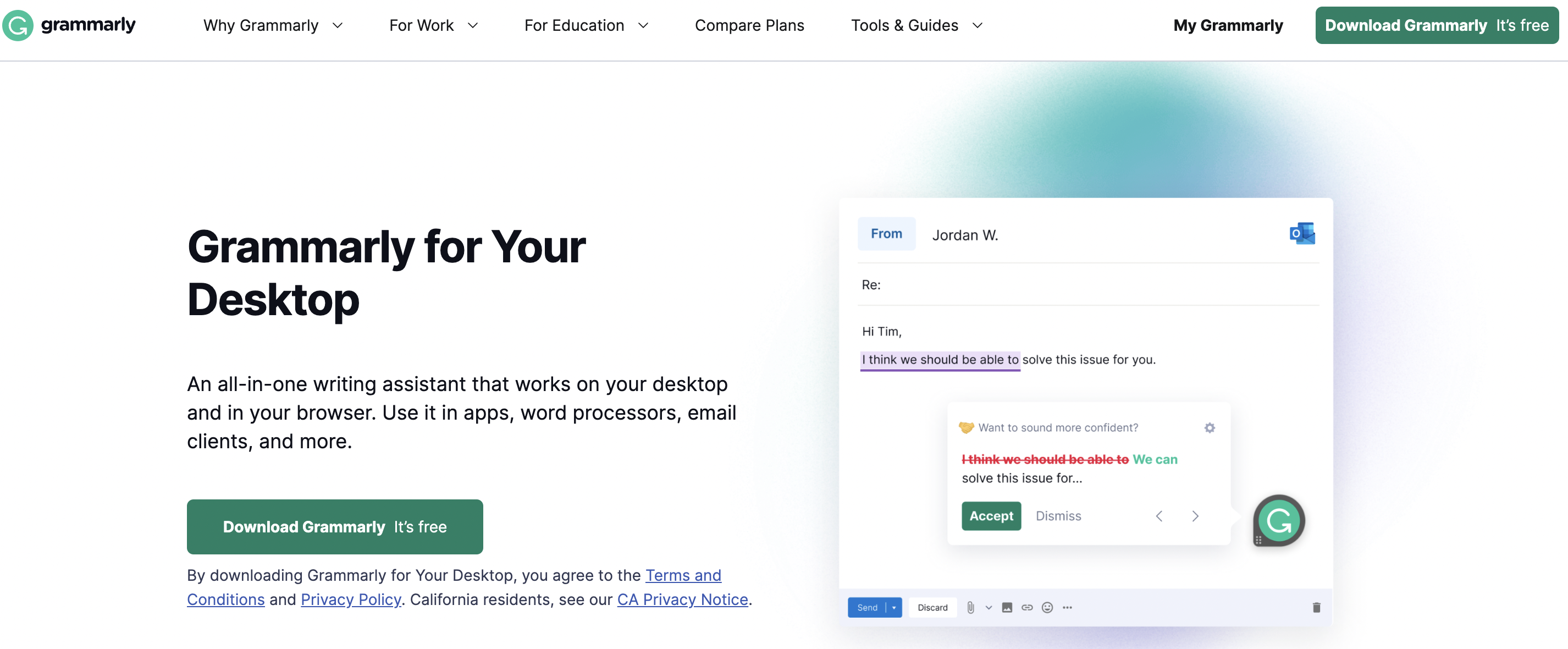
- Install the application: Double-click the downloaded file and follow the installation prompts to install the Grammarly application.
- Open Microsoft Outlook: Launch Microsoft Outlook on your computer.
- Check Emails: Grammarly will now be available in Outlook, allowing you to check your emails for grammar, spelling, and punctuation mistakes.
Remember, you will need an active Grammarly account to use this application effectively. You can use Grammarly with different types of applications. Be sure to check out our Grammarly review, which shows you the kind of features that you can use with Grammarly.
