Incorporating Grammarly into your Microsoft Word experience on Windows can be a game-changer for anyone looking to enhance their writing effortlessly. With just a few simple steps, you can access Grammarly’s powerful proofreading and editing capabilities directly within your Word documents. Whether you’re a professional writer, a student working on an assignment, or someone striving for error-free and polished writing, this guide will walk you through the process.
If you want a comprehensive review of Grammarly’s features and user experiences, consider checking out our detailed Grammarly for Word review. Let’s explore how to seamlessly integrate Grammarly with Microsoft Word on Windows and unlock the full potential of your written communication. If you are using Google Docs, you can refer to this guide, where you will learn how to add Grammarly to Google Docs.
Adding Grammarly to Microsoft Word is a convenient way to enhance your writing. You can do that by following these simple steps:
- Download Grammarly for Windows: Head over to the Grammarly website and download the Grammarly for Windows application or Apple if you use a Mac computer.
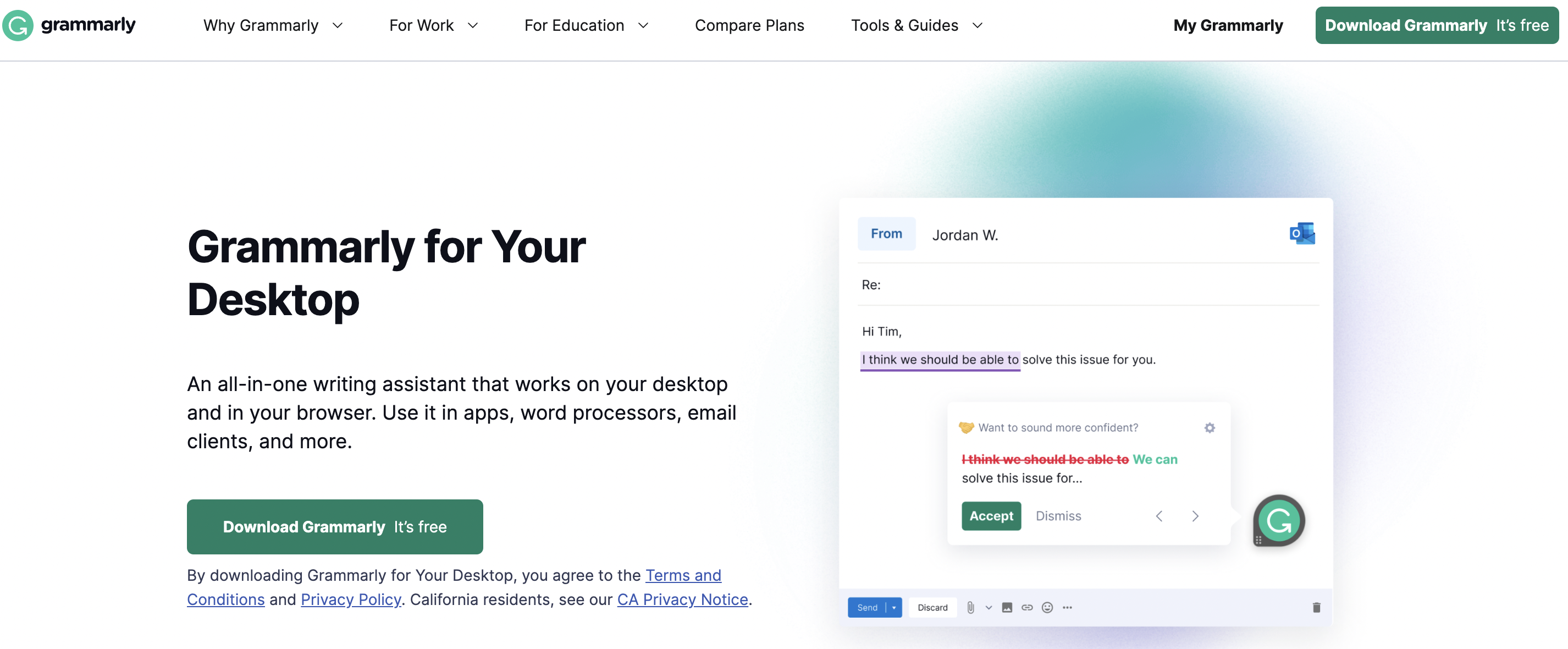
- Install Grammarly: After the download is complete, double-click the downloaded file and follow the on-screen prompts to install Grammarly on your Windows system.
- Open Microsoft Word: Once it’s finished installing, launch Microsoft Word on your computer
- Access the Grammarly Tab: In the Word toolbar, you’ll now see a “Grammarly” tab. Click on it.
- Log In: Log in to your Grammarly account or if you don’t have one, you can create an account.
- Start Writing with Grammarly: Once you’re logged in, Grammarly will begin checking your article in real time for grammar errors, providing suggestions and corrections to enhance your writing.
Adding Grammarly to Microsoft Word on your Windows or Apple Mac computer is a simple yet highly effective way to elevate your writing skills. By downloading and installing Grammarly, you empower yourself with a powerful tool that checks for grammatical errors, spelling mistakes, and plagiarism checker and offers valuable suggestions to enhance your writing quality. With the Grammarly add-in now readily available in your Microsoft Word toolbar, you can confidently write, knowing your documents will be error-free and professionally polished.
